Editing your Virtual Page
- Sign in to access the back end of your SFC virtual page using the following sign-in information:
Link: https://pragda.com/website/wp-admin/
User ID: Provided to you by Pragda
Password: Provided to you by Pragda
- You will land on the SFC ONLINE EVENTS page, where only your university’s page will be visible. Click on it to open the page.
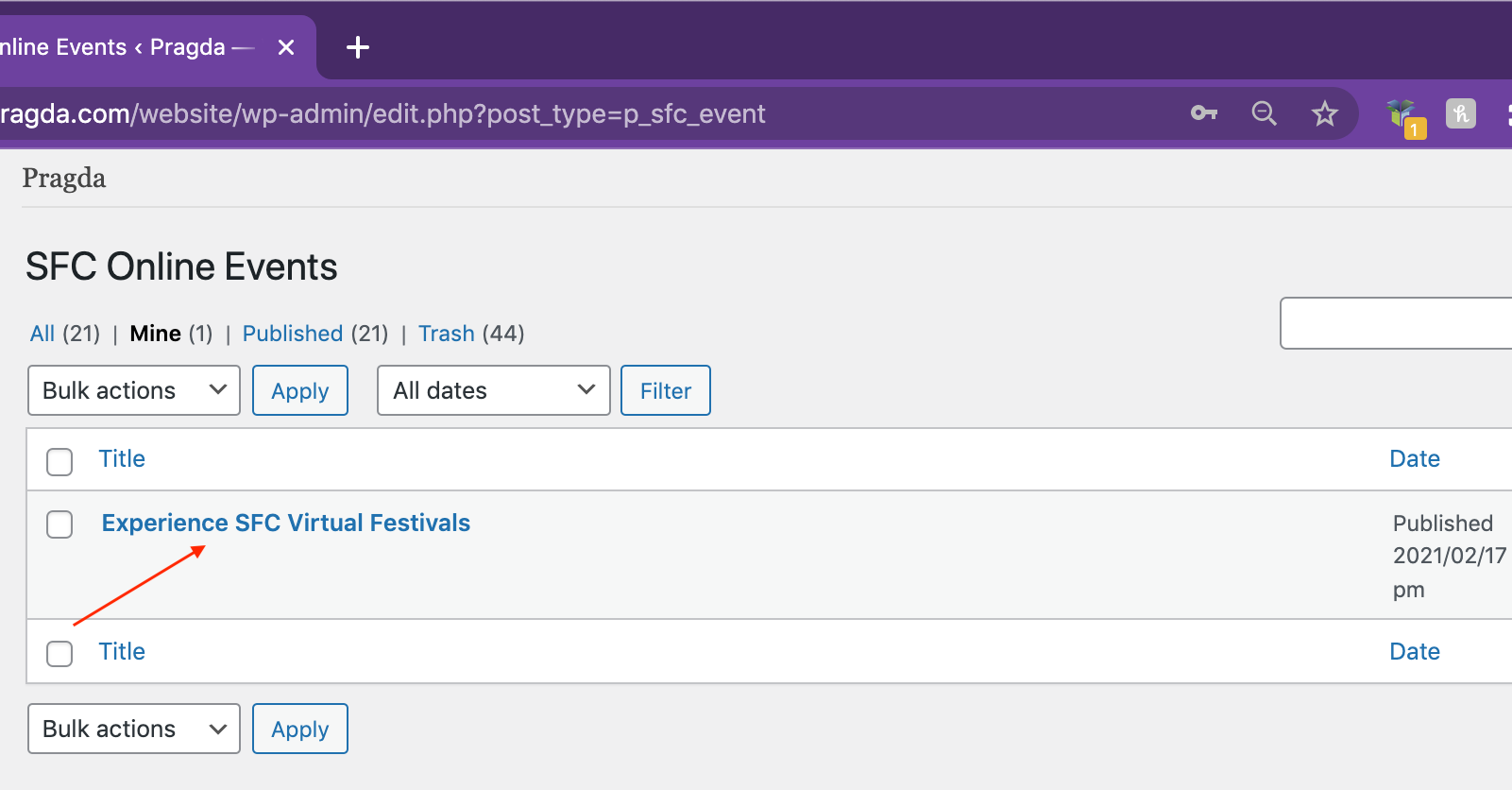
- Once inside, you will find that your page has been populated with the information you have provided so far.
- Edit each field as necessary. You will find a description of each field on the next page.
- Make sure to save your changes frequently while editing to avoid losing your information. Press the blue UPDATE button on the upper right corner of the page.
- To preview how the front end of your page is looking, press the PREVIEW CHANGES button on the upper right corner of the page. We recommend always saving your changes by pressing UPDATE before doing this.
- Please do not touch any of the other options in this box, as they may revert your page to draft status and make it inaccessible to your audience.
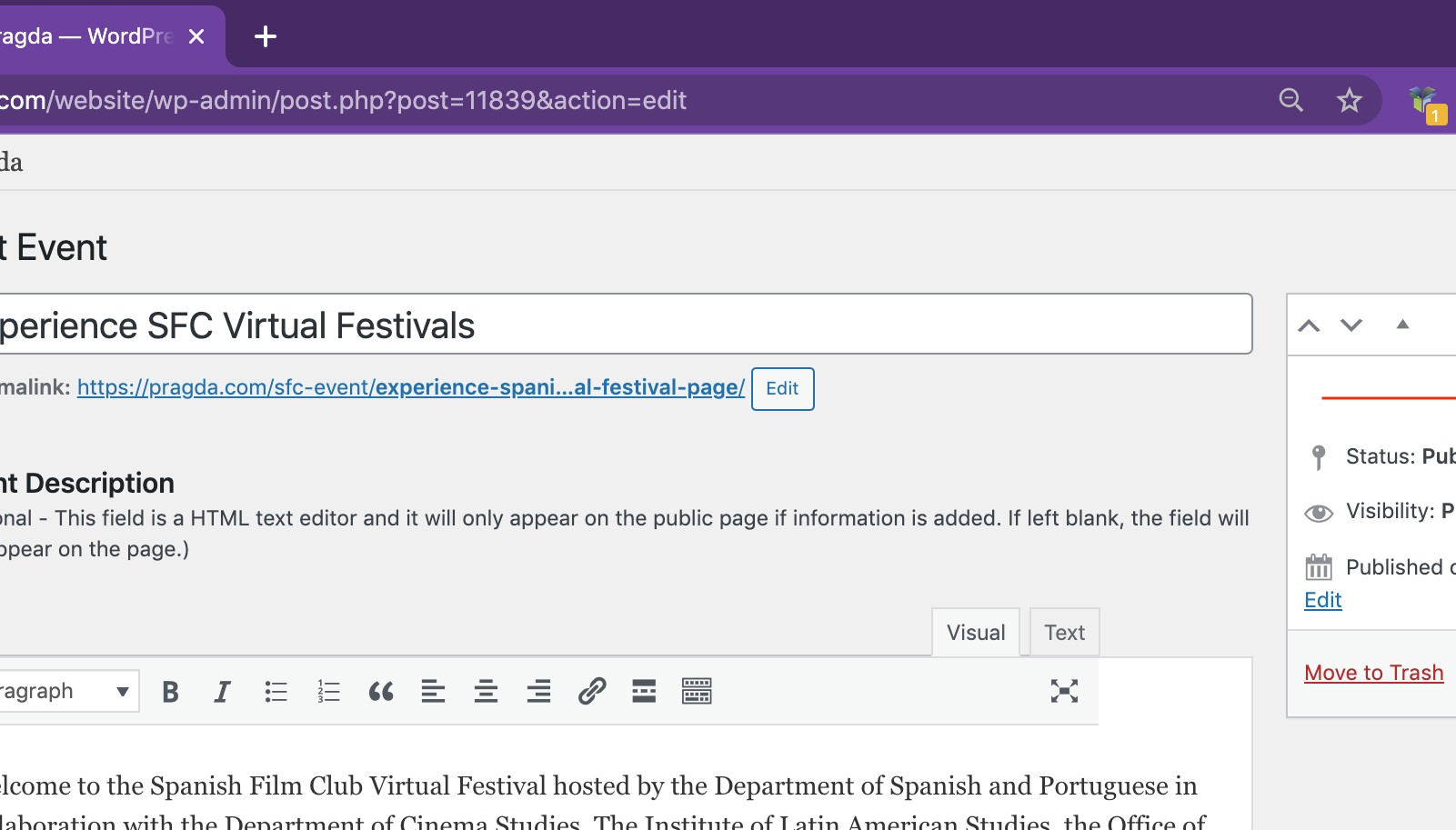
FIELDS
Note: All fields including a red asterisk (*) are required. The page won’t save properly without them.
- Edit Event: This first field is used by Pragda to identify and locate your event, please do not change it.
- Permalink: This will be the URL you will share with your audience. You can only edit its last part. Please make sure to update Pragda on the changes.
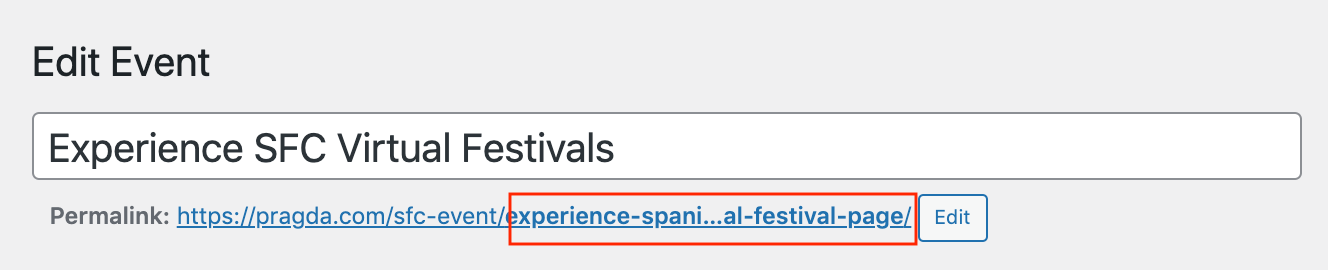
- Event Description: Optional – This field is an HTML text editor and it will only appear on the public page if the information is added. If left blank, the field will not appear on the page. This field is intended for you to add generic details about the event, such as organizers, sponsors, themes, etc.… Below is an example.
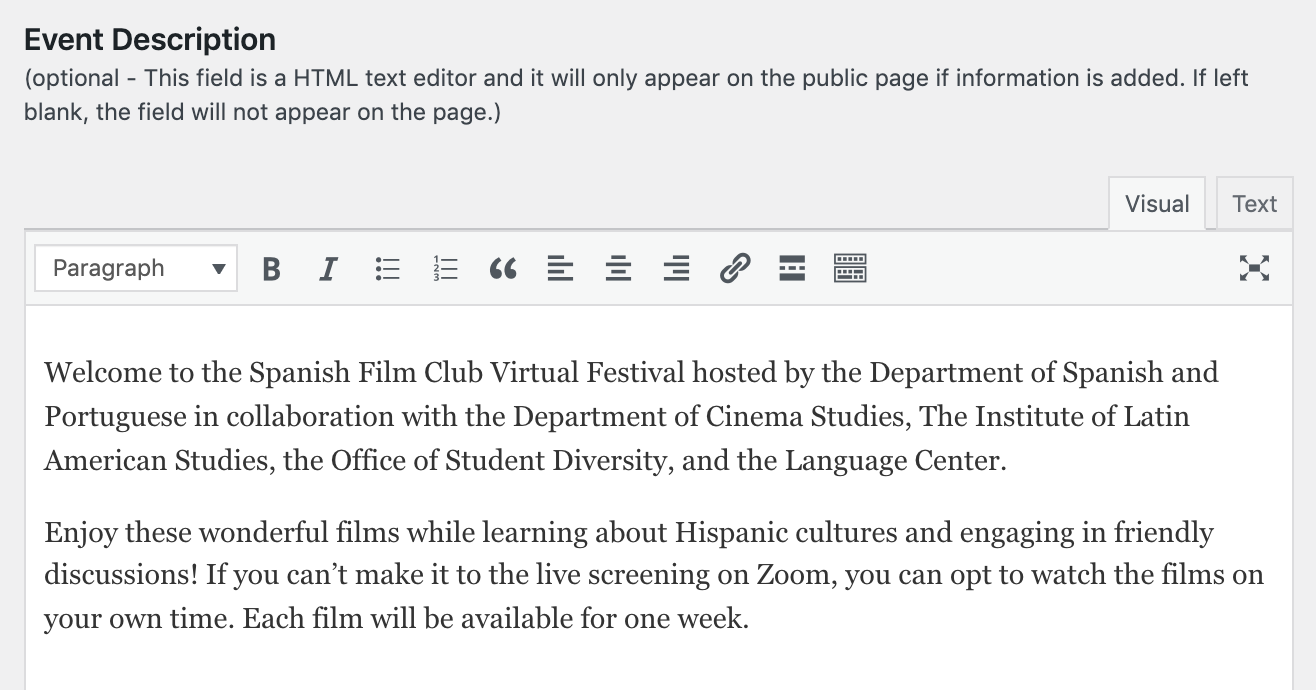
- Event Headline: Optional. This field will add a headline above the Event Name.
- Event Name: This will be the main name of your event. Pragda has populated it with the name of your university, but you are welcome to change it.
- Event Name (line 2): Optional. This field could be used to add a Department Name or as the continuation of the previous Event Name field if more space is needed.
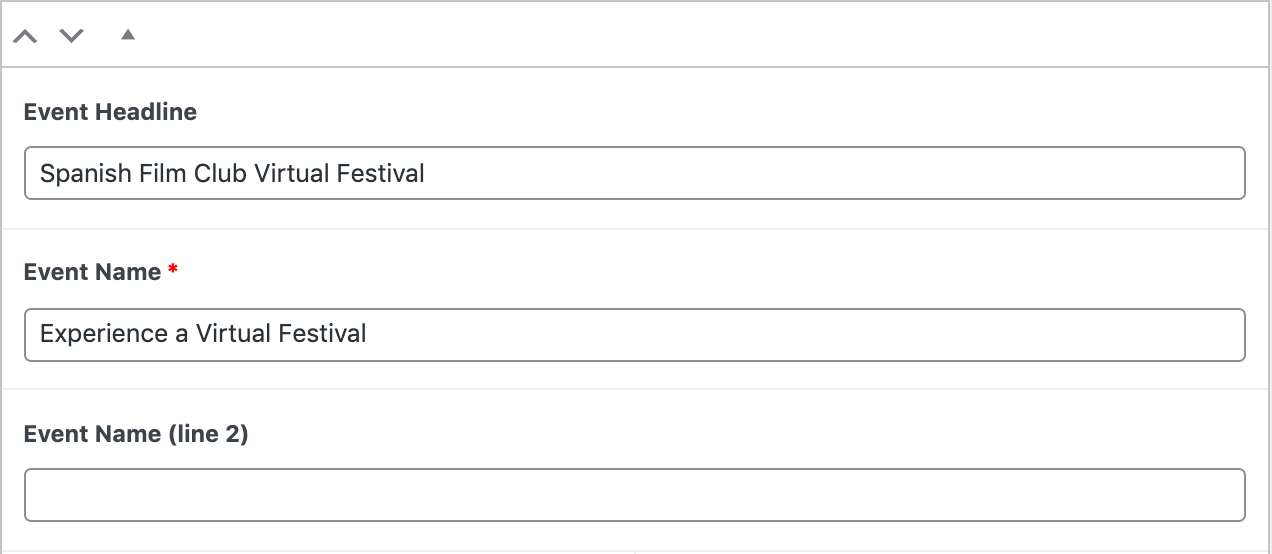
- Event Start and End Dates: These fields will add your event dates to the heading of your SFC Festival Page. Use the calendar that will open when you place the cursor in the date field. Chose the start date. Repeat for the end date.

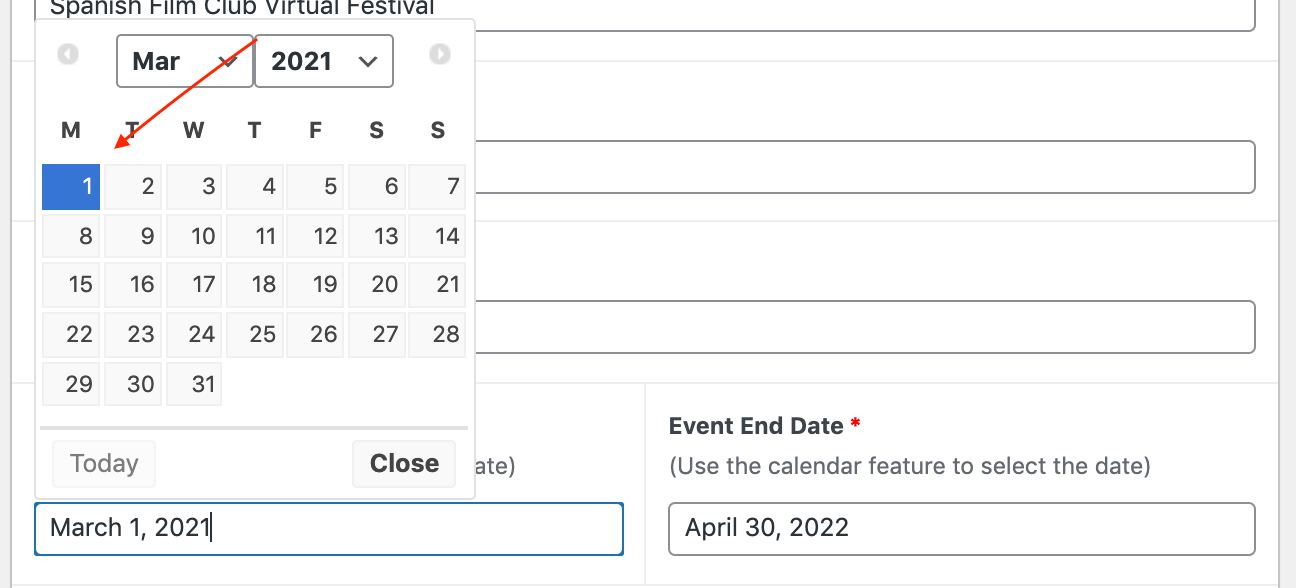
- Event Films: Each film is composed of a block of fields. Each block is divided from the following one by a thick black line marking the start of a new film.
- Film: This field will be populated with a film title provided by your university. If you need to change a film, place the cursor on the SEARCH field and start typing the name of the film you are interested in. Once you see your title, select it. Please do not forget to update Pragda if a change of film is desired!
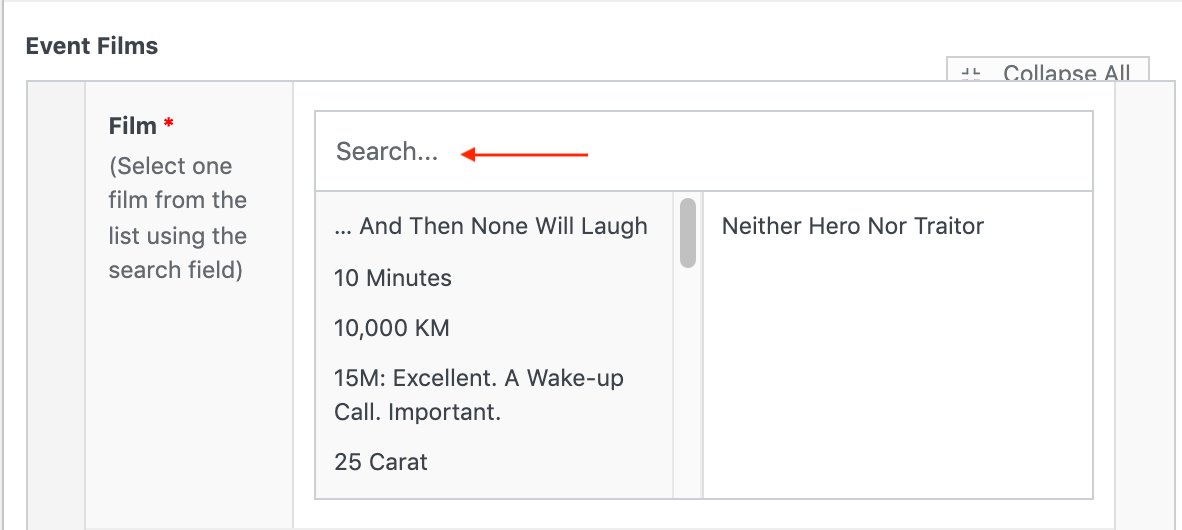
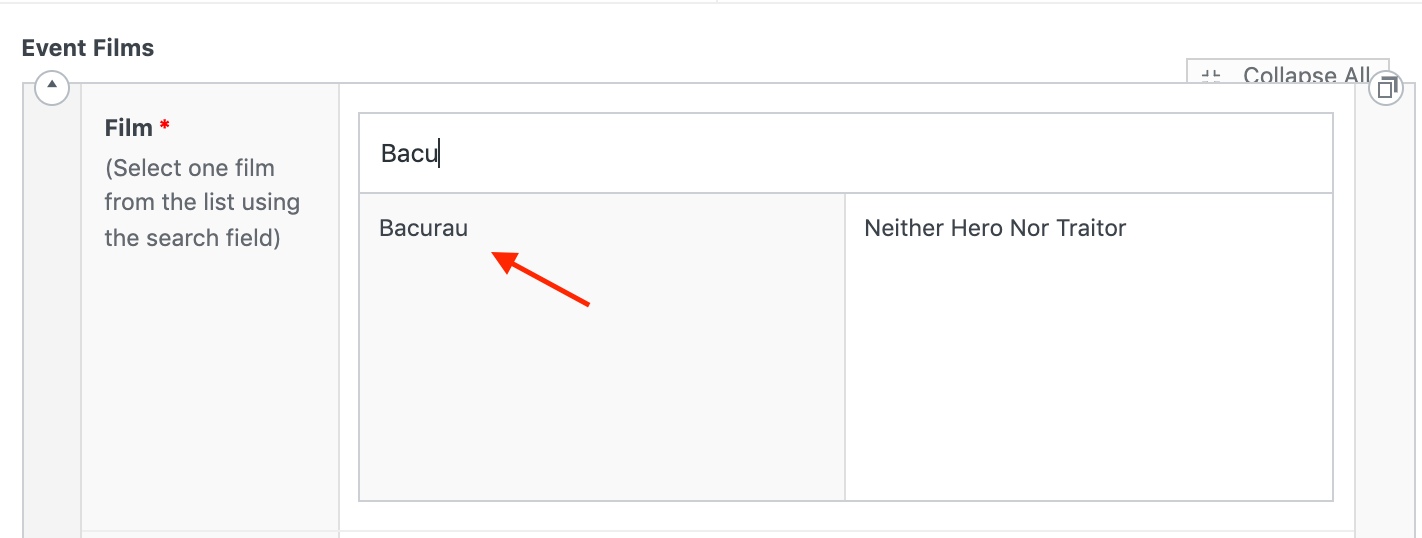
- In-person presentation schedule and virtual presentation schedule: Optional. These two fields are HTML text editors and will only appear on the public page if the information is added. If left blank, the fields will not appear on the page.
These fields are intended for you to add specific details about the screening of the film such as screening time, location, zoom link, Q&A information, etc.… Below are some examples.
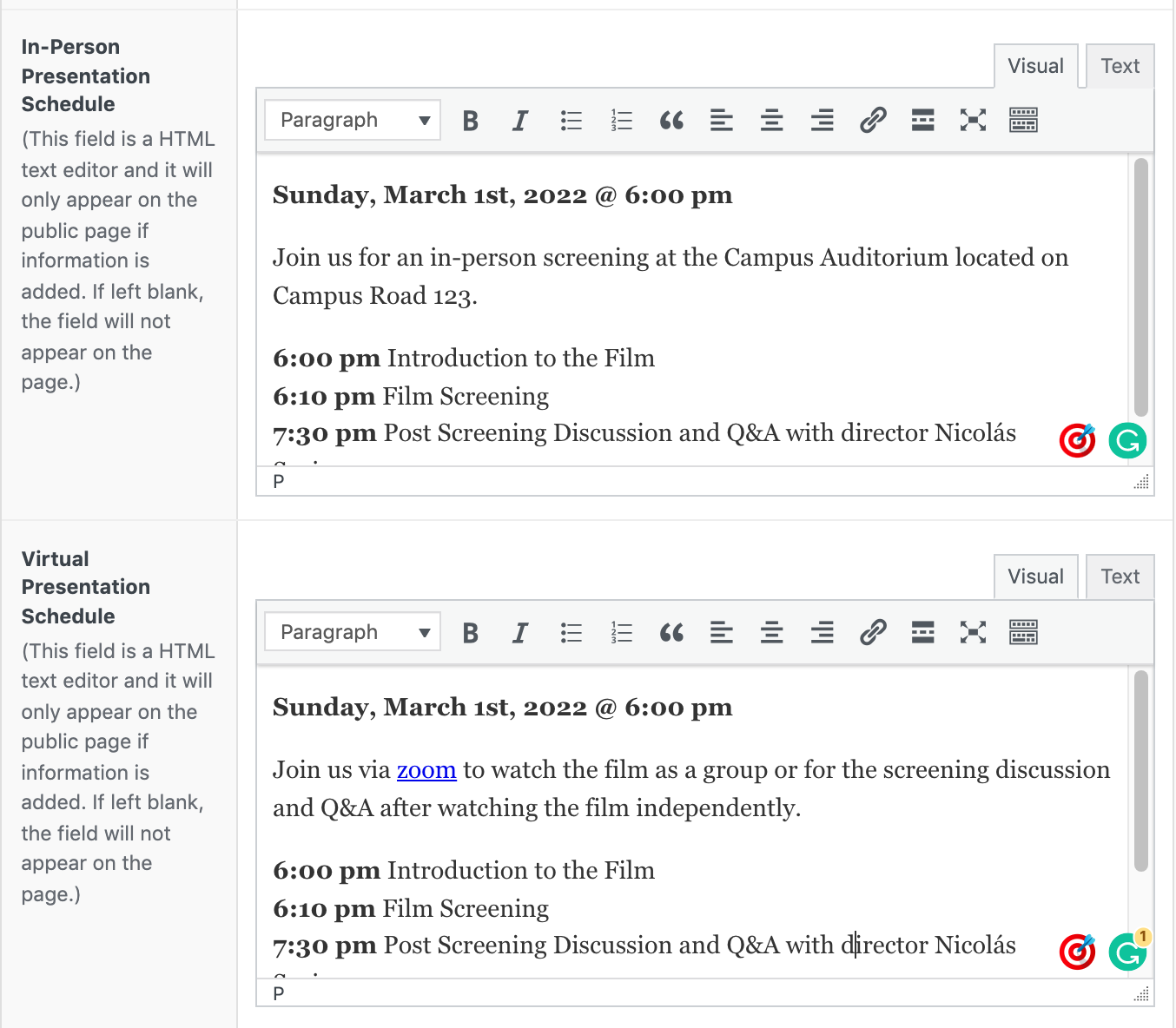
- Streaming access start and end dates: Optional. Use these fields to select the one-week period in which you want your film to be open to the public for streaming. Similarly to the previous date field, a calendar will open up for you to set the dates.
If these fields are left blank, streaming access to the film will not be available. We recommend doing this if your screening is in person only, but you are still using the virtual page to spread information about the event.
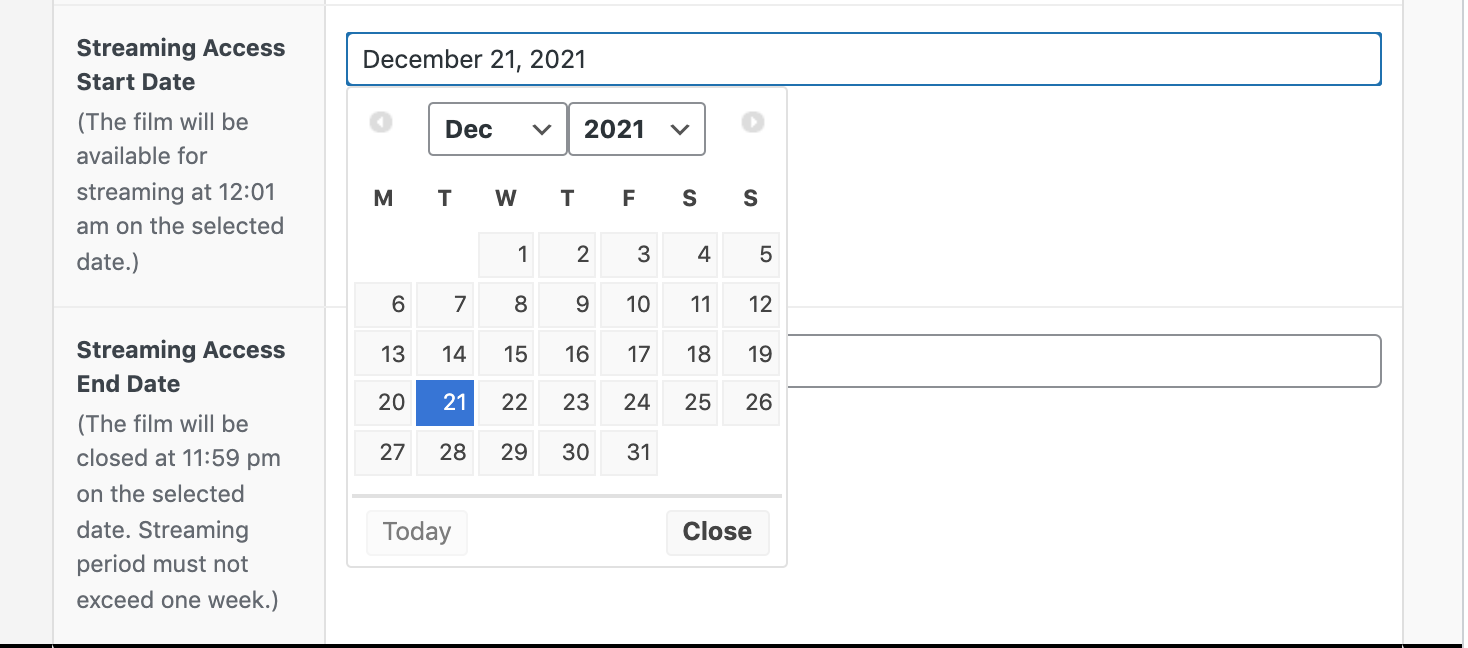
We hope that these instructions are clear enough for you to edit the page. Do not hesitate to contact Anna Cox at anna@pragda.com if you have any questions.